Editing Pages
ADD PAGE
- Go to the page you want to add page.
- Tap the + (Plus page icon) in the Nav Bar.
- Select whether you want to insert the page Before, After or Last Page.
- Choose and tap the template you want to add.

COPY AND PASTE PAGE
- Go to the page you want to copy.
- Tap the … (More icon), then select “Copy Page”.
- Navigate to where you want to place the copied page.
- Tap the + (Plus page icon).
- Select whether you want to insert the page Before, After or Last Page.
- Tap “Paste Page”.

RE-ARRANGE PAGE
- Tap the Thumbnail View icon to open up a thumbnail of the document.
- Tap and hold the page you want to re-allocate and drag it to where you wan it to be placed.

DELETE PAGE
- In the Thumbnail view, tap the little downward pointer underneath the page you want to delete.
- Select “Move to Trash”.
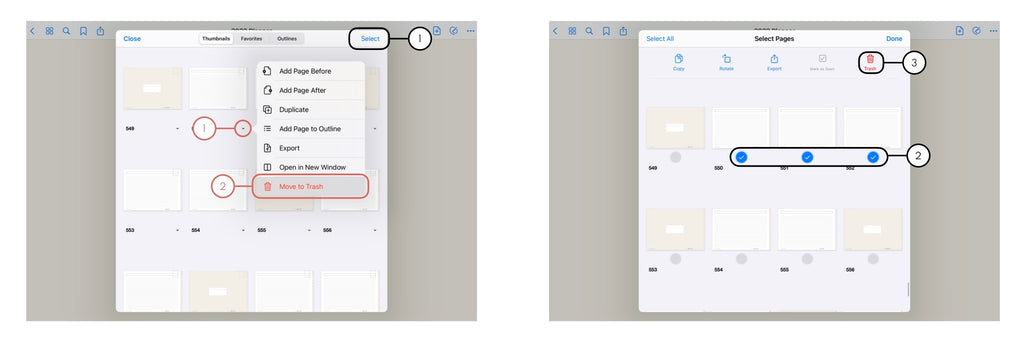
(Notes : To delete more than one page at a time, tap “Select” in the upper right, then select the pages you want to remove, then tap “Trash”.)
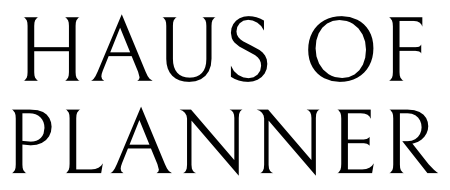
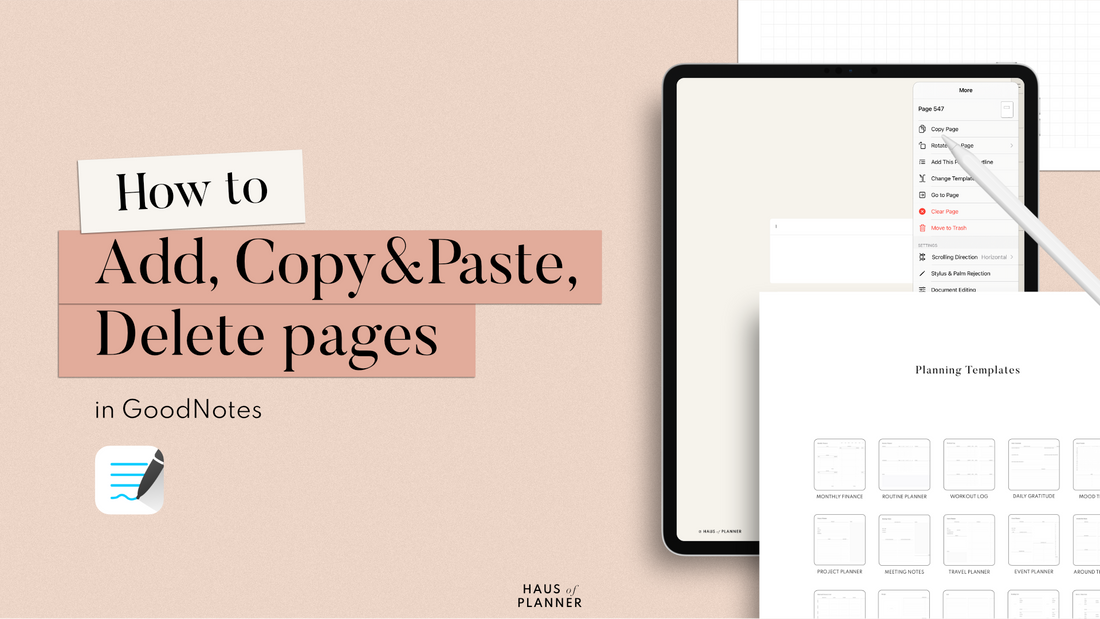
3 comments
I love your videos
I love your videos
Questi sticker / colori/font sono fantastici, super carini, non vedo l’ora di acquistare qualcosa.