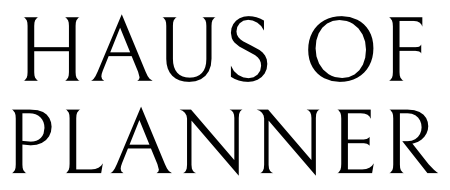How to use Digital Covers .PDF file
CHANGING COVER USING COVERS.PDF FILE
- GoodNotes app, Tap the + (New…) button in the Documents tab and Select “Import”.
- Locate the cover.PDF file and tap on it to import.
- Open the document, navigate to your desired cover and Copy Page.
- Open your planner or notebook and navigate to the cover page (The first page).
- Paste the new cover by tapping + (Add Page) in the Nav Bar and Select “Paste Page”. In the Thumbnail view, Delete the old cover.

How to use Individual Cover .PDF file
IMPORTING COVER TO TEMPLATE LIBRARY
- GoodNotes app, Go to Documents tab.
- Tap the Setting (Gear icon) in the upper right, then select “Notebook Templates”
- Select “Default Cover” to bring up the template library for covers.
- Locate the group where you would like to add the cover and tap “Import”
(Notes : you can create a new group of covers by tapping the + (plus icon) in the upper right) - Navigate to where the cover is saved.

CHANGING COVER FROM TEMPLATES
- Open your planner or notebook. Go to the cover page (the first page)
- Tap the … (More) button in the upper right
- Tap “Change Template”, then select “Cover” tab
- Select your cover from the templates
- Tap “Apply” to change the cover, then tap “Apply Change”
 (Notes : After tapping “Apply Change”, the current cover will be delete and will not be visible anymore.)
(Notes : After tapping “Apply Change”, the current cover will be delete and will not be visible anymore.)