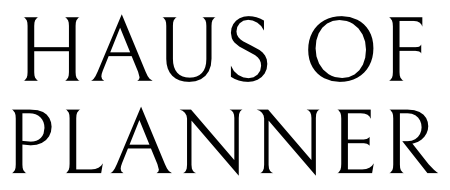CREATE A SHORTCUT (on iPad)
1. Go to Shortcuts app (on iPad), Tap the + (Add) button and name it.
2. Locate your planner/notebook or type in the document name and select it.
3. Tap the adjusts icon, then tap “Add to Home Screen”.
4. Type your desire name and tap icon to change the icon image.
5. Navigate to where the icon images were saved. Tap “Use” then tap “Add”.
6. Your planner shortcut are created. Now you can tap the icon to go directly to your planner.